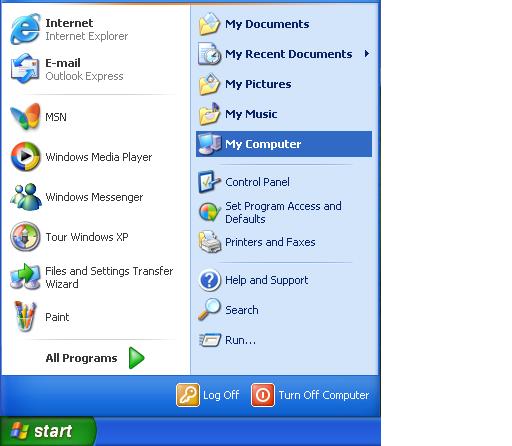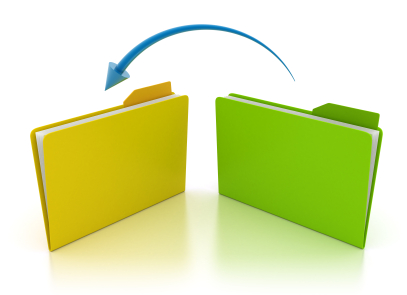Are you having problems with your wireless network not connecting? Your wireless network will not connect and all you see see is a message that says “wireless connection unavailable” or “wireless network not connected” ever popped up? Your wireless network might not be automatically connecting to the internet for various reasons.
Your computer detects the network, but will not connect to the network or the internet. Despite a good signal, there is no wireless connectivity. Or, you are unable to acquire a stable network or the network ports might not be working.
The problem could be your computer or the wireless router. Try to connect to the internet from another computer using the same network.
Your computer must first be able to detect any available wireless networks. The wireless adapter detects surrounding wireless connections, so make sure you enable the wireless adapter on the computer.
Check if the wireless router is assigning an IP to your computer. Also, the wireless router’s range must be able to reach your computer in order to connect to the internet. Enhance the signal of the wireless router if need be. Start out by connecting to the wireless network with your computer or laptop close to the router. If the router is not working properly, try to reboot the wireless router.
Tinkering with your settings can help connect you, as well. You may need to remove the existing SSID network and then redo the SSID information. Also, turn off your firewall and uninstall any antivirus system temporarily. Reinstall it once you are connected.
Most wireless connections are secure, which means you need a WEP/WPA password to access the network. The WEP code is usually located on the modem. You might not have entered the WEP code correctly into your computer. Temporarily turn off wireless security and then turn it back on.
If you need further assistance, call TalkLocal to help connect you with a local IT technician that will solve your connection woes.