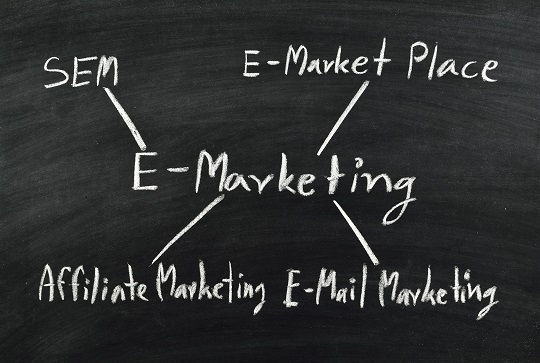Microsoft Outlook 2007 users: Are you experiencing frequent problems with email? If so, you’re fortunately not alone. Many users have reported problems with various aspects of Outlook 2007—one in particular being sending email attachments. While there is not one proven solution to the problem, many people have tried the following to successfully send email attachments without trouble:
– Try using a smaller image—while Outlook does not restrict the size of emails or email attachments, most Internet Service Providers (ISPs) do. If the total size of the email—including all attachments and actual message content—is over the limit of your particular ISP, this could be your problem. Try reducing the size of your file or image, and then re-attaching.
– If you receive the “Microsoft Office Outlook is synchronizing folder” message, try clicking on Tools > Folder options > Offline folders. Once you are here, you have the option to “disable offline folders.” After you’ve disabled offline folders, reboot and try again. This could solve your “synchronizing” problem.
– Back-up and uninstall—if neither of these suggestions solve your problem, try simply backing up your files, uninstalling Microsoft Office 2007, and reinstalling.
Many users experience a variety of other problems in addition to sending email attachments. If this is the case for you, there are some suggestions that are useful for solving general problems as well. For example, try reducing the size of your users’ mailboxes. While this can be inconvenient for all, it may help solve your problem. You may also want to try using Outlook in Regular Online Mode as opposed to Cached Mode. To do so, go to Tools > Account settings > Exchange. Then click Change > More Settings. In the “Advanced” tab, click on Offline Folder Settings > Compact Now.
While these solutions may not solve every issue you’re experiencing with Outlook, they can help to increase performance and make the process somewhat less aggravating. If you feel you’ve exhausted all at-home repair options, you can contact customer service or have a trained professional investigate the problems. For a no-hassle matchup with a local business eager to help, fill out a service request on TalkLocal’s website and talk to someone within minutes.