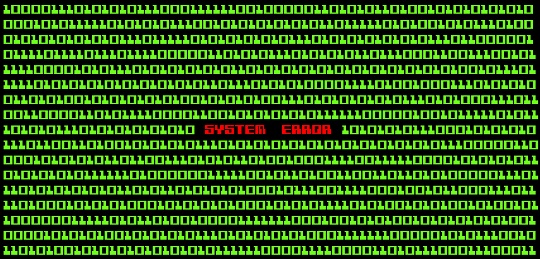There are many errors you can get while starting up a computer. One of the more common errors you might encounter is the infamous System CMOS checksum error. However, while this error might be extremely frustrating, there are fortunately only a couple of problems that can cause this error, all of which are easily solved.
What does this error mean?
A checksum is a value stored in the CMOS memory in order to guard your computer’s BIOS software. Every time you boot up your computer, the current value is checked against the stored value to detect whether or not the BIOS was changed. If these two values are the same, the computer boots normally. However, when these two values differ, the system flags it as a CMOS Checksum error.
What can cause this error?
There are usually 3 main reasons for the System CMOS checksum bad error:
How can I fix this error?
If a user or virus updated the BIOS:
At boot, go into the BIOS screen by pressing del or F2 or the specific key combination designated by the motherboard (it should be displayed on the boot screen). Reset the BIOS settings back to default while checking that the date and time are correct. Afterwards, make sure to run a virus scan to ensure that a virus didn’t cause the error and the BIOS settings are still correct.
If the CMOS battery expired or isn’t functioning:
If you suspect this is the error, the battery can be easily changed. Before actually making any hardware changes, reboot the computer to ensure that the error still exists. Make sure to write down all the CMOS settings (if you lose them, you can obtain them from your computer manufacturer). Using the motherboard’s tech manual, locate the battery and remove it. Afterwards, replace it with a new battery with the same specifications (voltage and size) and reenter the CMOS settings.
If the computer was not shut down properly:
Make sure the computer shuts down completely before turning off the main power by going to the Start Menu and clicking Shut Down.
At any point, if you ever feel uncomfortable working with your computer or would rather have a trained IT professional do the repairs, you can always use TalkLocal to find a computer technician right now! We’ll connect you with up to three technicians in your area who can help you when you need it.