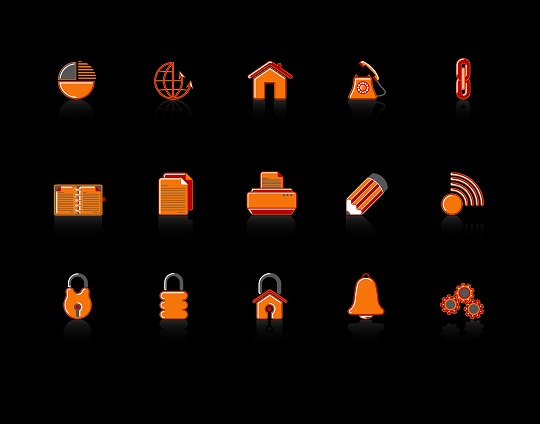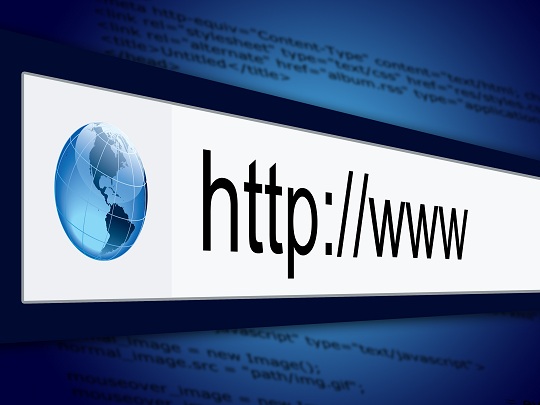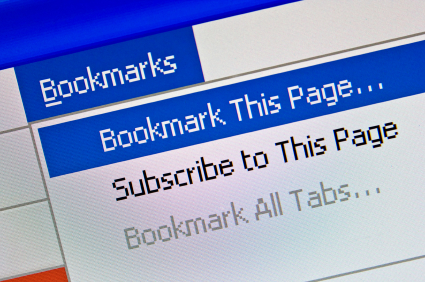Lost favorites in IE7
After upgrading to a newer version of Internet Explorer, did you find that you lost your prized list of favorites? This is a scary thing, but there’s a good chance you can recover them.
Import Your Favorites
First, it’s possible that after upgrading, your favorites didn’t move over into your newest browser’s version. You can try importing them by following these steps:
1. In an open IE window, click on the Favorites icon or open the Favorites folder.
2. Next to “Add to Favorites” you should see a drop-down arrow. Click on the arrow for the drop-down menu.
3. Click “Import and Export.”
4. Click “Import from another browser.”
5. Follow the steps to finish importing your old bookmarks.
You could also try uninstalling your current version of IE to get back to your older version:
1. Go to Control Panel > Add/Remove Programs.
2. Remove the updated browser.
3. Once you return to your older version, copy your favorites folder to a different location on your computer, such as your desktop.
4. Change the name of the folder. You can also save all of your Favorites to a CD or external USB.
5. Reinstall the most recent version of IE.
6. Change the name of the folder back to “Favorites.”
7. Move it to its correct location.
If you saved the file to a CD/USB, simply move it back to the location above. You should have your Favorites back in IE.
Additional Help
If you are still experiencing problems, contact a local professional to help with your problem. Try TalkLocal, a free service that will connect you with local computer specialists in minutes. Just enter in your location, availability, and problem, and TalkLocal will locate professionals who are willing to help you and will call you directly.