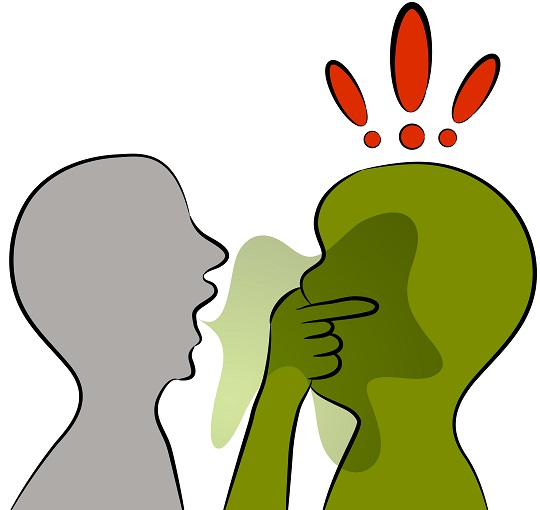“My webcam is not working!” If you are screaming that phrase or something like it, take a deep breath, and read this article to figure out how to fix your webcam. First make sure that the webcam you are using is good by testing it with another computer. Also make sure that the webcam is connected to your computer and the power is on. Check to see that the camera cover is off, if there is one for your webcam. If all of these things check out, there may be any of a number of issues with your webcam.
Webcam Not Detected by the Computer
One of the more common problems people experience is that their webcam is disabled in their computer settings. To check this problem, go into your BIOS setup menu during your computer’s bootup process. Look through all pages of your BIOS setup menu.
Now you want to make sure that the devices are compatible with your computer. Follow these steps:
1. Make sure devices are connected and powered on.
2. Click Start, and access the Run interface..
3. Enter “msinfo32” and Click the “+” sign next to the “Components” to expand the info.
4. Click “Problem Devices”. If anything appears, the information should list the device and the type of the problem experienced. Google or seek help from the experts on solving these specific cases.
Wrong Drivers Installed
Update your drivers to check for this problem. In order to update your drivers, follow these steps:
1. Download the most recent drivers from your computer manufacturer’s website.
2. Open your computer’s device manager.
3. With your device manager, specify the hardware for which you want to update the drivers.
4. Right click the hardware and click on “Properties”.
5. Click the Driver tab inside “Properties”.
6. Click the “Update Driver” button.
7. Locate the downloaded drivers from your computer manufacturer’s website.
For more specific directions explaining this step in regards to Windows 7, Vista, or Xp, click this link: http://pcsupport.about.com/od/driverssupport/f/driverupdate.htm
Bad Hardware
If the above recommendations do not resolve the issue, it is likely that the hardware is damaged. At this point it is recommended that you buy a new webcam or switch the one you have for a new one, provided that the one you bought is still under warranty. You may even want to call for help from the local experts. TalkLocal will connect you with up to three computer technicians in your area who should be able to help you out.