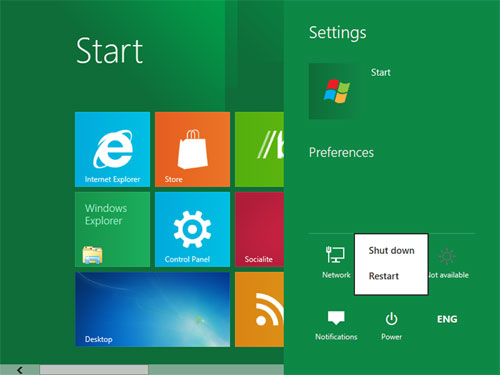Having a computer that crashes frequently can be one of the most frustrating things to deal with. Getting help can be difficult too, with so many different operating systems and types of computers. So, if your newly installed driver is crashing computer, just read below. We have some helpful hints for you, focusing on Windows computers.
Newly Installed Driver is Crashing Computer
1. Make sure your computer can’t be fixed by a simple reboot. Many times, a simple restart of your computer can help resolve any temporary issues, so if you haven’t already, restart your computer and see what happens.
2. Windows XP and Windows Vista systems provide the user with utilities for discovering the root of the cause of computer crashes. Use the Problem Reports and Windows Event Viewer to do this. To get here, go to the Control Panel, select ‘System and Maintenance’, and then proceed to Administrative tools. Finally, select ‘Event Viewer’ to launch the troubleshooting process.
3. Once you get to the Event Viewer, click on the ‘System’ tab under the Windows logo. Scan the list for any red error icons, which indicate software problems. If there are errors present, you can resolve this by clicking the ‘Problem and Reports’ option under ‘System and Maintenance’. View the problem history to check for any possible solutions.
4. If the problem seems to be a newly installed driver that is crashing your computer, you can try fixing this by going back to the Control Panel and selecting the ‘System’ option.
5. Click the ‘Hardware’ tab and go to ‘Device Manager’ to see a list of drivers installed on your computer. The driver with an exclamation point may be the one causing problems, so right-click that one and click on ‘Update Driver’ to search for an updated driver.
6. If this doesn’t work, you can try simply uninstalling a driver that you believe may be the cause of the issue. To do this, go to your command prompt (found by going to ‘Run’ from the ‘Start’ menu and entering in “cmd”), and enter in ‘devmgmt.msc’.
7. In the Device Manager, right click on the device or driver you want to remove and select Uninstall.
This step will allow you to delete any driver or device you believe may be the root of the problem.
Find Computer Help
If this article didn’t help solve your problem, you may want to think about finding professional help. If you’re searching for a capable and reputable computer repairman, consider using Sel to be connected with one directly. Just enter in your specific problem, location, and availability, and up to three companies will call YOU directly, saving you the time and stress of finding one yourself.