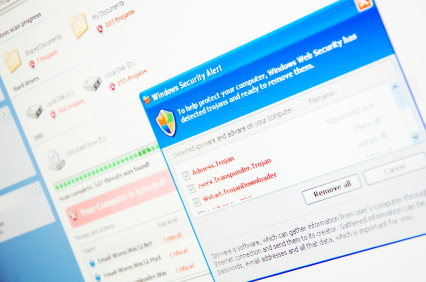System Restore is a program in Windows that restores your computer back to a previous state. This is used for situations such as when downloaded software or malware has negatively affected your computer. There are many problems that stop the system from not working. So if you’re asking, “Why is System Restore not working?” don’t worry, there are solutions to solve these problems.
Malware or Software Conflict
System Restore is usually disabled during a malware attack. Some software can also prohibit system restore from working properly. In Safe Mode, only core drivers are activated, leaving most malware inactive. Also, most software is inactive. To activate safe mode at boot:
1. Restart the computer.
2. Press F8 as the computer boots up. This should take you to the Boot Setup screen.
3. In the boot list select Safe Mode with No Networking.
To activate safe mode in normal mode:
1. Search for “run” in the Start menu search box.
2. Select Run.
3. Type in “msconfig” in the run box and press “Ok”.
4. Select the boot tab.
5. Check the “Safe Boot” and press “Ok”.
If System Restore works, then activate your virus scanner to detect any malware. If there is no malware detected, then there is a software conflicting with System Restore. If there is software or a software update that has been downloaded recently, use System Restore to return your computer to a state before that software was downloaded.
Disk Space
The restore point may not be created if the disk space for the program is full. There are two ways to fix this problem, either by increasing allocated space or deleting restore points. To increase space for system restore:
1. Search “Create a restore point” in the start search box and select it.
2. Click “Configure”.
3. Under “Disk Space Usage” click and move the bar to the right to increase the available space for system restore.
Restore Points
To delete restore points:
1. Search “Disk Cleanup”.
2. Right Click on “Disk Cleanup” and select “Run as an Administrator”.
3. Select the “More Options” tab.
4. Under “System Restore and Shadow Copies” select “Clean up”.
Still Need Computer Help?
If this does not work, a computer repair specialist may be needed. To find a computer repair professional, just use TalkLocal. We will connect you to the best computer repair companies in your area for free. We’re the experts at finding the right experts!