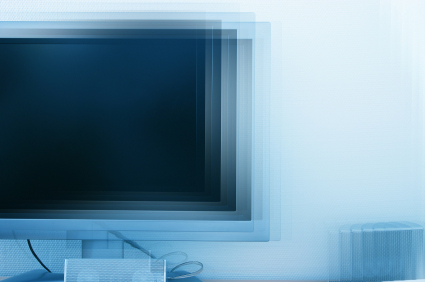Screen space is always at a premium, and larger monitors tend to be very expensive. However, a simple solution is to set up an inexpensive additional monitor. This gives you two screens to organize your workspace, (instead of switching back and forth between windows) and greatly increases productivity. Setting up two monitors might seem complex, but in actuality anyone can do it. You might be wondering, “how can I set up two monitors?”. If you have a PC, here’s how to do this:
Hardware:
Check if you have an additional monitor port in the same shape as the monitor plug on the sides of your laptop. If you don’t have one, you will need to install an additional video card for the second monitor.
Windows XP:
1. Click Start
2. Click Control Panel.
3. Click Appearance and Themes
4. Click Display.
5. Click on the Settings tab
6. Click Identify to display a large number on each of your monitors. This shows which monitor corresponds with each icon.
7. Choose your secondary monitor, and check the Extend the desktop onto this monitor box
8. Click the monitor icons and drag them to positions that represent how you want to move items from one monitor to another, and then click OK or Apply to view changes.
Windows Vista:
1. Right click the desktop
2. Click Personalize
3. Click on the Display Settings icon
4. Click Identify Monitors to display a large number on each of your monitors. This shows which monitor corresponds with each icon.
5. Choose your secondary monitor, and check the Extend the desktop onto this monitor box
6. Click the monitor icons and drag them to positions that represent how you want to move items from one monitor to another, and then click Apply to view changes.
Windows 7:
1. Right click the desktop
2. Click Personalize
3. Click on Display
4. Click on Change Display Settings
5. Click on Detect, and then Identify
6. For the Multiple Displays dropdown menu, choose Extend these displays
7. Click the monitor icons and drag them to positions that represent how you want to move items from one monitor to another, and then click Apply to view changes.
Can’t get that second monitor to work? Need help installing another video card? Use TalkLocal to find a computer technician to install that second monitor for you right now, at no additional cost!