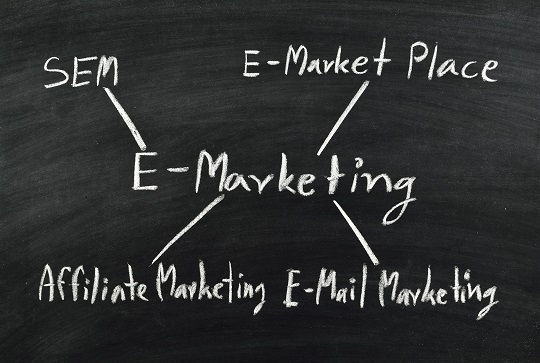Congratulations on your new phone. Whether you simply needed a newer phone or wanted more control over your device, you’re sure to be happy. Of course, you don’t want to leave everything behind with your old device. Fortunately, both Android and BlackBerry work with Google Sync, which allows you to transfer contacts between an old and new phone regardless of which operating system you’re moving to. You don’t need to worry about losing essential phone numbers or email addresses if you follow these step-by-step directions that will teach you how to transfer contacts between Android and Blackberry.
Contacts to BlackBerry
1. Open your contacts app on your Google smartphone.
2. Touch the “Menu” button. Tap “Manage Contact.” Choose “Copy Contacts.”
3. Pick “Phone” as the cop source. Choose “Google” as the destination. Your contacts will copy to your Google sync account.
4. Launch Google Sync from your Downloads app on your BlackBerry. If you do not already have to app, go to “m.google.com/sync” to download Google Sync. Touch “Install Now” to install.
5. Type in your Google account username and password.
6. Choose which information to sync and when to sync it on the screen that appears. For instance, you can choose to manually or automatically sync contacts. You will also be able to sync reminders to your phone. If you choose to sync your calendar as well, it will ask how far in advance you wish you to sync your calendar.
7. Choose “Save” to begin syncing. This process may take some time if you have many contacts.
Contact Syncing From BlackBerry
Moving from BlackBerry to Android is an easy process, too.
1. Open Google Sync on your BlackBerry.
2. Choose “Sync Now” to make sure the most current contact information is added to your Google account.
3. Open the “Accounts & Sync” app on your Android phone from the gear icon.
4. Touch “Google.” Touch to add a checkmark to “Sync Contacts.”
5. Touch “Sync Now” to sync.
6. Open your contacts app. Touch the arrow next to “Phonebook” to open the drop down menu. Make sure “Google” is checked. You will now see all your synced contacts.
A similar process lets you sync contacts between your iPhone 5 and a smartphone with a different operating system. If you find it difficult to transfer contacts or run into errors during the process, TalkLocal is here to help. Schedule an appointment to move your contacts today!