When your computer screen is not powering up, don’t worry! It might not be your computer itself but a faulty screen. Before throwing out the entire laptop, you should assess the damage, take action, and try to salvage what you can. Your problem may just be a faulty screen, and not the computer itself. Here are some directions on replacing a computer screen for your laptop.
Assessing the Problem
Your first step should be to determine whether or not it’s just the screen that has lost power or whether the entire computer has been affected. For example, you could have dropped your computer and fractured the screen. Try plugging into an external computer monitor through the VGA port.
If all you see is gibberish, lines, or maybe even nothing at all, the problem is severe. However, if everything pops up on the screen, it’s good news! Your hard drive and computer are intact and you will be able to access all your data. If it is possible, you can replace the screen (details below). If you cannot replace the screen yourself, take your laptop to a professional to find out if he or she will be able to replace the screen. If not, get the professional to extract your data and input it to a new computer.
Replacing the Screen
When replacing a computer screen, first turn the computer off, remove the battery and power cord and then unscrew the screen from the computer using a small Phillips screwdriver. These screws hold the screen and bezel together. Once the screws are out, you can gently pull the bezel away from the LCD screen. It should not break because it’s generally pliable. Once the bezel is removed, gently take the screen off. Look for the part number on the screen and order the same type from the manufacturer. Be sure to keep the screws and bezel in a safe place while you await the replacement screen. Once you receive the new screen, attach it to the computer with the bezel and the screws, replace the battery and power cord, and power up the computer. You should be able to see everything and be able to use your laptop normally.
Continuing Problems
If you feel nervous about removing the screen, or if you cannot locate another monitor to check for screen damage, or if it appears that the computer itself is damaged, you should seek professional help. Use TalkLocal to be put in contact with a reliable local business. All you have to do is input your problem and availability and within minutes TalkLocal will do the rest: you will be connected with an IT service company almost immediately.


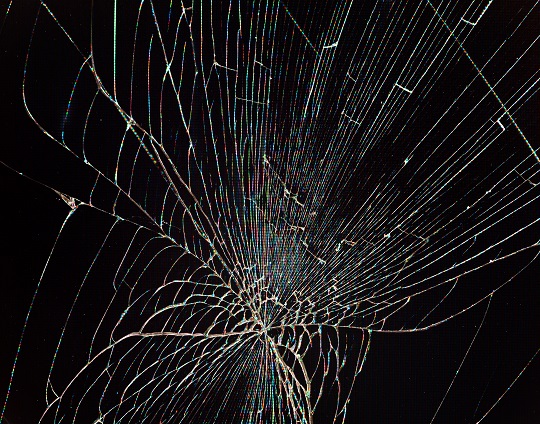









nice article………..