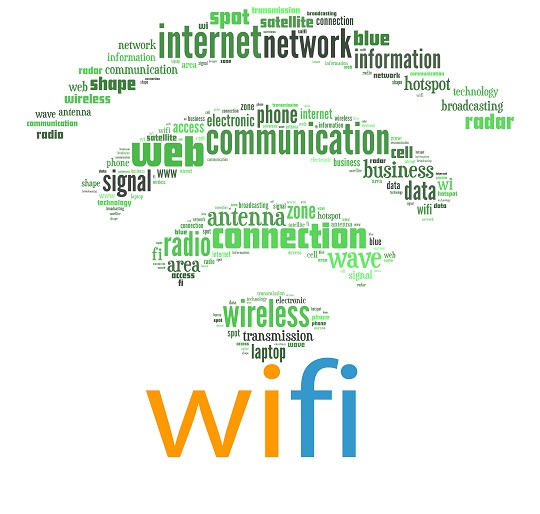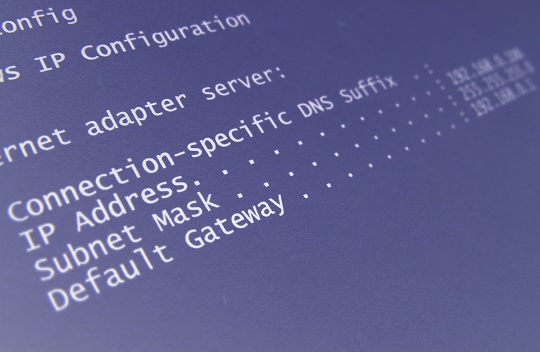We all had a time when we have forgotten passwords. Forgetting a network password is worse, as this gives you access to the Internet, the place you want to go the most on your computer. Recovery of a password is an easy and simple process. All you have to do is access your wireless router. Below are the steps to recover lost network password.
Connect to the Router
1. Start the command prompt.
2. Run “ipconfig”.
3. Find “Default Gateway”- the number specified is the router IP address.
4. Copy & Paste the router IP address into an Internet browser. This will prompt a username and password for access to the router.
5. Type the default password and username, provided in the router’s manual, or put your configured password and username for the router into the prompt. After this you should have access to your router’s password.
6. If you have forgotten your password or username to the wireless router, reset your router as specified by the manufacturer and then use the default password and username to access the router.
Suggestions for network passwords
1. Do not store your passwords anywhere on your computer.
2. If you can’t memorize the password, write it down and store it in a secure location.
3. Make the password hard for others to guess but easy to remember. Try using a combination of capitalized and lower-case letter, numbers, and symbols. Also avoid family birthdays or names, as these can be easy to discover.
Additional Help
Passwords can be easily forgotten, but always try to make them accessible and memorable for yourself. If you would like a computer technician to help you find a lost password, or if you have any other computer trouble, use TalkLocal. We will connect you with up to three high quality computer technicians in your area, who will be available to help you when you need them.