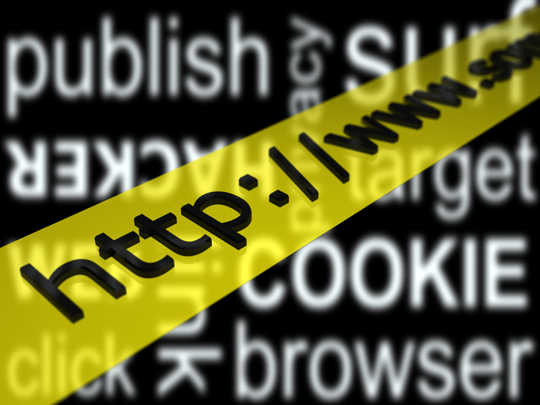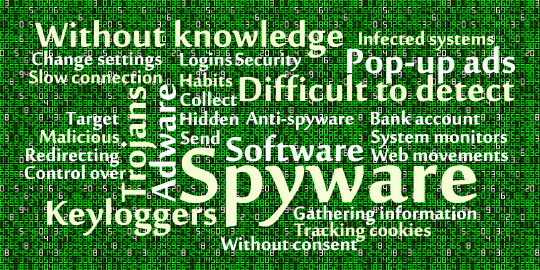Computer cookies, unlike real cookies, are not something you want to have. Computer cookies can be annoying to deal with and harmful to your computer. These cookies are supposed to tailor your Internet experience based on previous sessions, however they are not always helpful. Here is some information and steps on deleting cookies on a Mac.
What is a cookie and why is it used?
Cookies are small files that are stored on your computer. They are designed to allow the server to deliver pages that are tailored to you personally. These cookies are a convenient way to carry information between Internet sessions. However, some cookies will retain information that you might not want them to such as usernames, passwords and other personal identifiers. A tracking cookie will trace what you do during your online session as well as view your browsing history. This particular cookie is seen as an invasion of privacy because it allows the advertisers who sent the tracking cookies to build profiles of the users without consent or knowledge.
Types of Cookies
Generally, there are two types: first party cookies and third party cookies. First party cookies are from the websites you ask your browser to fetch. These cookies are helpful and harmless, and are required to interact with the site. Third party cookies, however, are not beneficial to your computer. These are usually sent by advertisers and have the “tracking” ability. They can also have malware, which can be detrimental to your computer. Regardless of the type of cookie, you should always clean your computer every once in a while.
Deleting Cookies
When using a Mac, the process of deleting cookies depends on what Internet browser you use. If you’re using Safari, go to the menu, pull down preferences and click on “show cookies” under security. Clicking on this will allow you to see all of the currently active cookies and clear them as needed. If your browser of choice is Internet Explorer, go to preferences, select “receiving files options”, hit “cookies,” and highlight the cookies you want to delete.
If the problem persists, you may need to seek the help of a professional. Go to TalkLocal to find someone to help you with your exact issue in a fast and easy manner. Simply type in your problem along with your availability, and TalkLocal will do the rest. You’ll be connected to a reliable local IT professional within minutes.