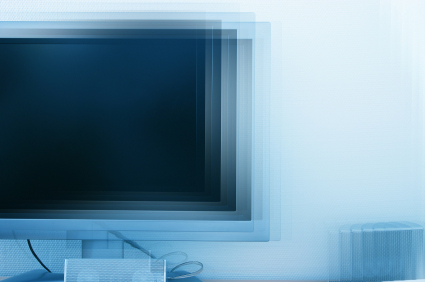Computer shortcuts (such as CTRL + P to print or CTRL + S to save) are a quick and easy way to get tasks done on Windows XP. However, if you are unable to hold down multiple keys at a time, these shortcuts do you no good. Luckily, StickyKeys exists to enable shortcuts, even when you only have one free hand. The way StickyKeys works is one key is considered “stuck,” or pressed, when the user is not actually holding it down. This allows the user to push another key—possibly too far away to reach with just one hand—and form combinations in this way. Although it is a helpful tool, StickyKeys can also be a nuisance to those who are used to the traditional short cuts. Luckily, learning how to turn off StickyKeys in Windows XP is simple. Read the instructions below to find out how.
1. Click Start on the bottom of your screen.
2. Click Control Panel > Accessibility Options.
3. Under the StickyKeys heading, there should be a tab labeled Keyboard. Within that tab, uncheck the Use StickyKeys box if you want to turn StickyKeys off. Conversely, check the box to turn StickyKeys on.
If the Use Shortcut checkbox in the Settings for StickyKeys is selected, it means StickyKeys is enabled. Once enabled, you can toggle StickyKeys off and on by pressing the Shift key five times.
Need professional computer help? TalkLocal can quickly connect you to a computer repair professional in your area! Just go to the website and submit your service need, location, and availability to talk to help in minutes. With TalkLocal, there is no need to wait in line at a computer store for help. Instead, the professionals come to you, ready to tackle your specific problem.