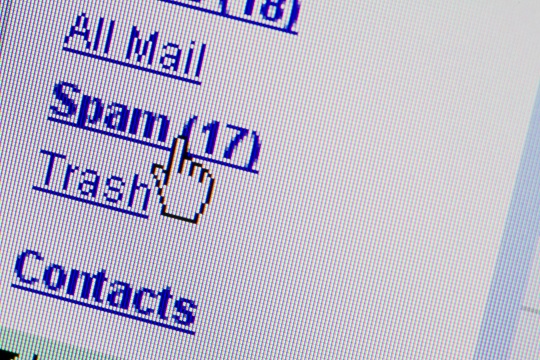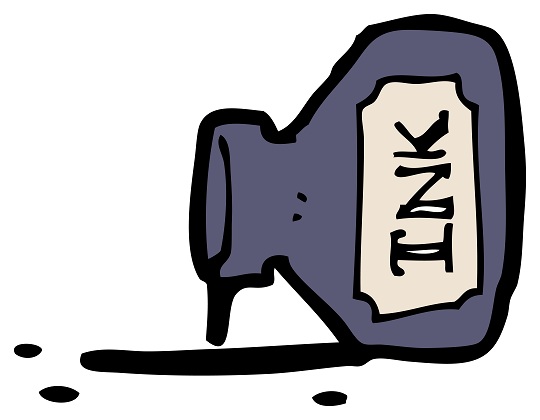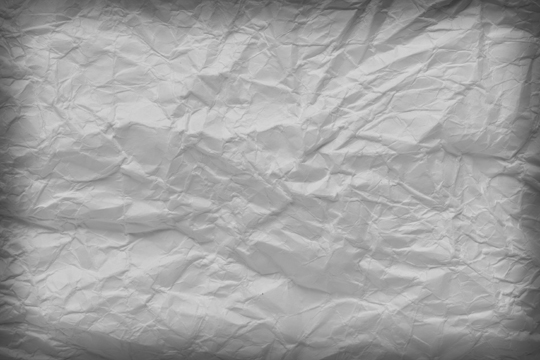Document Stuck In Print Queue Windows 7
The printer is the “brat” of the computer peripherals. Printer problems are an aggravating experience, especially when you are trying to print a document that is due in the next hour. One of many problems that occur with printers is a document being stuck in a print queue. There are various common mistakes made when trying to fix this problem. Deletion or cancelation of the document in the queue will usually not do anything besides causing the document to be stuck in deletion or cancelation. Testing the printer will only increase the documents in the print queue. There is an easy way to relief this problem in a few simple steps by clearing the print queue manually.
Print Queue Info
There are many applications with a print function. To stop the printer from printing documents from different application all at once, the “print queue” application sequences the printing process. When a document is finished printing, the next requested document begins to print. The print queue is achieved by a “Print Spool” service. Each printer connected to the computer has its own print queue.
Before Clearing Queue Manually
Before even clearing manually the print queue, look at the regular signs of why the document has not printed. Remember if any dialog box came up about of the printer’s status when requesting the print. This usually means the printer is out of ink or out of paper. If so, reload these items accordingly.
Clearing Queue Manually
1. Click the Start Button.
2. Search for “Administrative Tools” in the search box.
3. Click on it.
4. Click “Services.” A “Windows Management” window should pop up.
5. Click on “Print Spool.” You may need to scroll down to find it.
6. Click “Stop” on the left side of the window.
This should clear the print queue so you can finally print out the documents you need. If manually clearing the queue does not work or the problem persists, call TalkLocal to talk to local computer repair services.