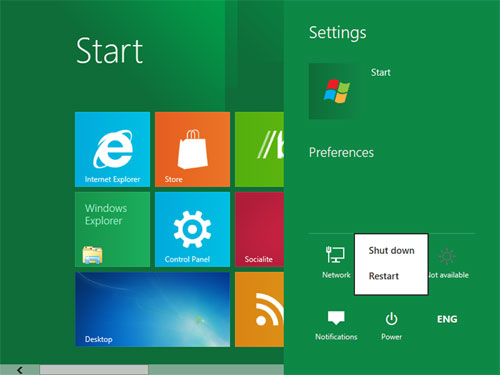It can be really frustrating when your computer fails to detect your existing hardware and you’re quite sure you have the device installed. With Windows 8 users, unfortunately, the Windows 8 DVD Drive not being recognized is a common issue, but no one really knows what’s causing it.
Is Your Windows 8 DVD Drive Not Recognized?
If you just upgraded your laptop or desktop’s operating system to Windows 8 from Windows 7 and you’re getting the message “Windows 8 DVD Drive is not recognized,” don’t bring your computer to a repair store just yet. Here are some steps to fix the problem and make your system detect your optical drive so you can start using it again.
Modify Registry Editor – Method 1
1. Launch the registry editor by typing “regedit” in the RUN dialog box of your computer.
2. Then, locate the following key: {4D36E965-E325-11CE-BFC1-08002BE10318}. It should be under the Control\Class key.
3. Next, look at the pane at the right side of the screen and remove two keys: UpperFilters and LowerFilters.
4. Restart your computer. It should now be able to detect your DVD drive.
Modify Registry Editor – Method 2
If the above-mentioned method fails to work for you or the two keys you need to remove are also missing in the Registry, then try the following:
1. Still in the Registry, go to the \Services\atapi\ key and create a new key (Controller0) under it.
2. Locate this newly created key, in the right-side panel on the screen, create a new DWORD, and call it EnumDevice1. Set the value of this DWORD to 1.
3. Exit the Registry and reboot your computer to check if your DVD drive is now recognized.
Another option you can try if this method doesn’t solve the problem is to type the DWORD in the Registry from the Command Prompt with all administrator rights.
Warning
It is highly recommended to make a backup of your system registry before making any changes or edits to it. If you’re new to working with registries, it is also best to have a basic understanding of it first before attempting the fixes above.
Let a Pro Take Care of the Problem
If you’re not comfortable touching the registry or you’re still having problems with the Windows 8 DVD Drive not being recognized even after doing the methods above, you’re making the smartest decision by calling in a qualified computer technician. Talklocal can connect you to local, reputable technicians in the quickest time possible. Contact us now!
Tags: Windows 8 DVD Drive is Not Recognized