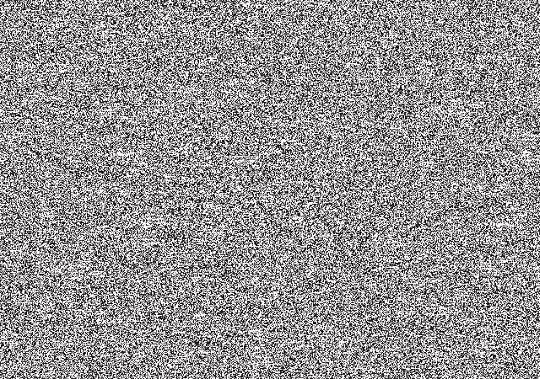If your TV is not getting cable signal, there are a number of possible issues. This article will go over the possible issues and how to fix them.
TV Not Getting Cable Signal?
1. Make sure that your TV is actually on.
2. If you are positive your TV is on, check to make sure it is on the correct channel for cable television. This is a different set of channels than the basic TV stations that you watch such as ABC and NBC. In most areas the correct channel for television is channel 3, but it may be channel two or channel four in some places.
3. It is also possible that the problem is with your remote. Check that the batteries in your remote are not dead.
4. If all of the above are in working order, check the power switch sending electricity to your TV. If it is set to off, switch it on and then wait twenty minutes. Also check that your television is plugged in, that the cords connecting your television to your outlet are not damaged, and that the outlet you are plugging your TV into is not damaged by plugging another appliance into the outlet and see if it is working.
5. On either your A/B switch or the remote control, you should see a switch that has the option to be set to something labeled either “CATV” or “Cable.” Make sure that it is switched to this setting.
6. Ensure the cable connectors in the back of your TV are tight.
7. Try switching to different channels, if you are only having an issue on one channel, the problem is likely with that channel.
TV Not Getting Cable Signal…Still
If you try all of the above and you are still not getting a cable signal, call your cable company and see if they are having a problem in your area. If they do not believe they are having a problem in you area, the problem is likely with your television. You should contact a TV repair professional to check out your television. With the help of TalkLocal, you can be on the phone in minutes with up to three, high quality TV repair professionals in your area that are available when you are.