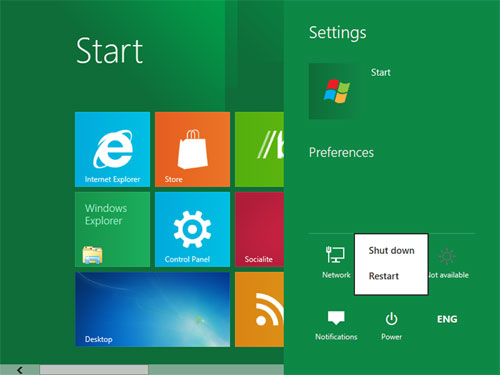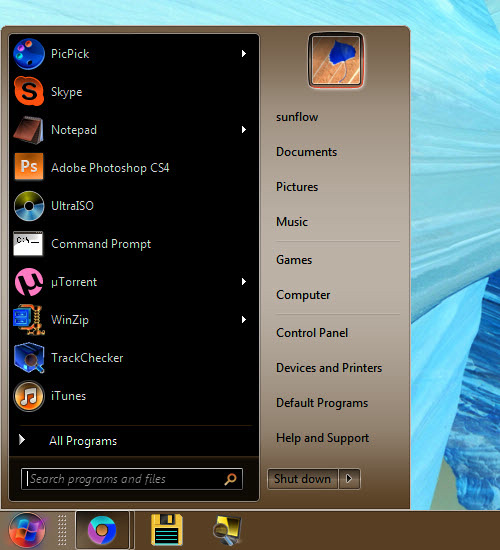People who want to purchase an insanely sophisticated gadget carrying a reasonable price tag are flirting with the idea of purchasing a Chromebook. In this context, those who hate the idea of throwing money out the window are probably asking themselves the following question: which Chromebook is the best? Keep reading to discover the best answer to your question.
Advantages Provided by Chromebooks
What’s so special about Chromebooks anyway? These inexpensive gadgets may surprise you with a relatively long list of advantages, including the following:
– Fair price
– Rapid start (most models can be turned on in less than 8 seconds)
– Satisfactory performance
– A familiar, intuitive interface
– Cloud storage (some models come with free cloud storage for a limited period of time)
– Security advantages
What Type of Model Would Be More Suitable for Me?
Make an informed purchase by evaluating your own needs and requirements, in terms of design, performance, price tag storage, memory, screen size, and various other selection criteria that you could consider important.
Acer Chromebook C710-2847 is well liked for its 320 GB hard drive and for its minuscule price tag of only $199. This is definitely the best option for those who want to purchase a quality, inexpensive Chromebook.
Google Chromebook Pixel is up to 6 times more expensive than you average Chromebook. It costs no less than $1,300, displays a battery life of only 5.5 hours, a 12.8-inch screen, a memory of 4 GB, and an appealing design.
HP Pavilion 14-c010us Chromebook costs $329 and gets bonus points for its large screen (14 inches), comparable to the one displayed by your old-fashioned laptop. However, its battery life isn’t remarkable.
Samsung Chromebook XE303C12-A01US is appreciated for its matte display, which makes it easier for people to use it in well-lit environments or in outdoor spaces. It is decently priced at $249 and comes with a 16 GB SSD (solid-state drive).
Ask an Expert
Don’t know which Chromebook is the best? If so, get the best advice from an experienced computer repair specialist. Find the best one in your area with Seva Call, your number one connection to the best professionals in your area.